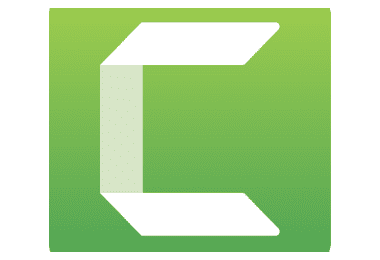The COVID-19 pandemic has brought the issue of helping students with disabilities, including those who are hard of hearing, blind or even colorblind, to the front of the class. As we make a massive shift from brick-and-mortar classrooms to virtual ones, providing live closed captioning, transcriptions of lectures, and visuals presents many challenges. Educators are finding creative ways to support all students in this new setting. Here are few tools used by David Hurst, College of the Sequoias.
Camtasia
A screen recording and editing program, it has a PowerPoint plug-in that can convert a presentation to video with your voiceover. It handles closed captioning easily, though the software itself has a bit of a learning curve. Cost: $170 with the education discount. Note: This is not a subscription, so you own the software and can install it on two computers.
Otter
An audio recording app for cellphones and tablets that works on all platforms. Otter instantly transcribes and saves the transcription with time stamps, and it can distinguish between different speakers. Transcriptions can be edited online or downloaded as a text file for editing or conversion to a caption file. The free account allows for up to 600 minutes per month of recording.
Kanopy
A video subscription platform with content from public and educational institution libraries. The videos are already closed-captioned, and there is a broad range of educational content on the site that works seamlessly for students. Educators can urge their district to purchase access; access might also be available from the local public library if they have a subscription (as in Fresno County, for example).