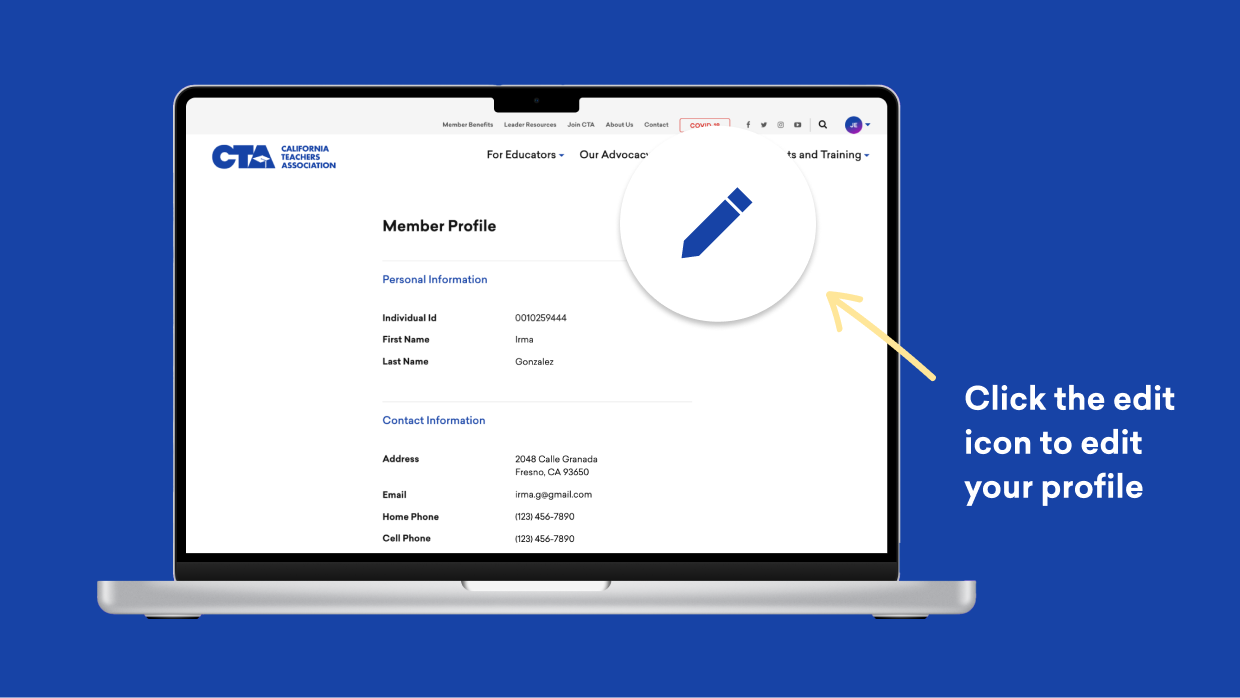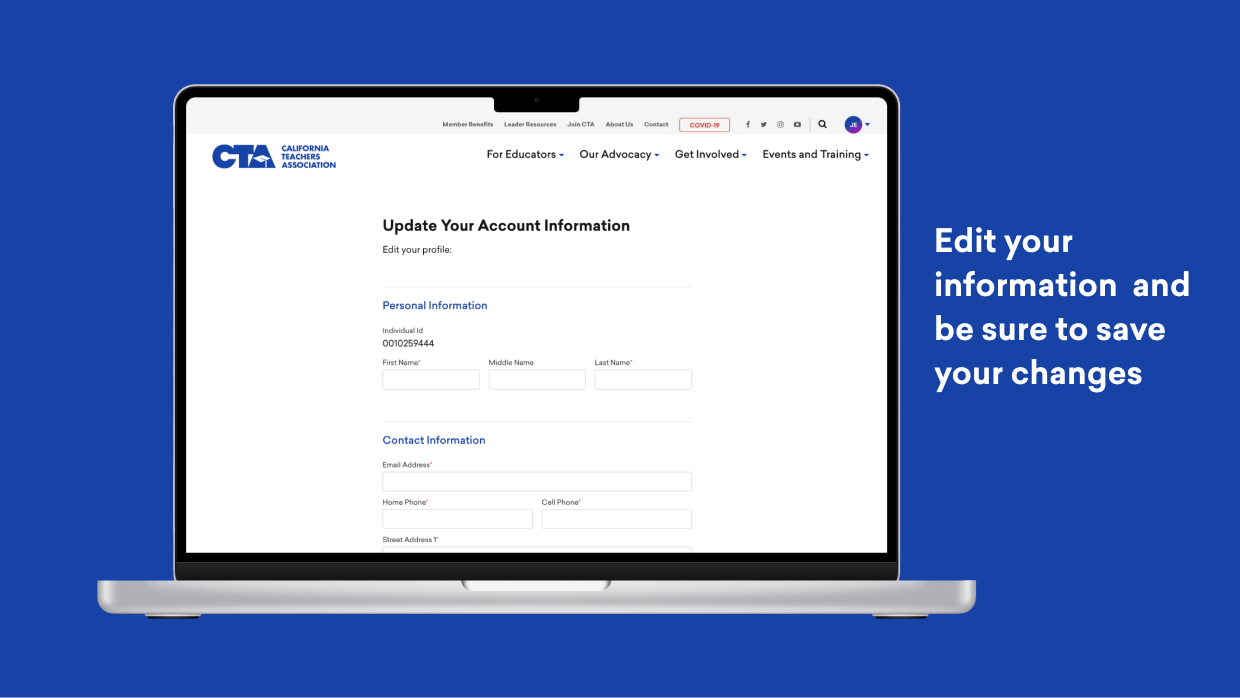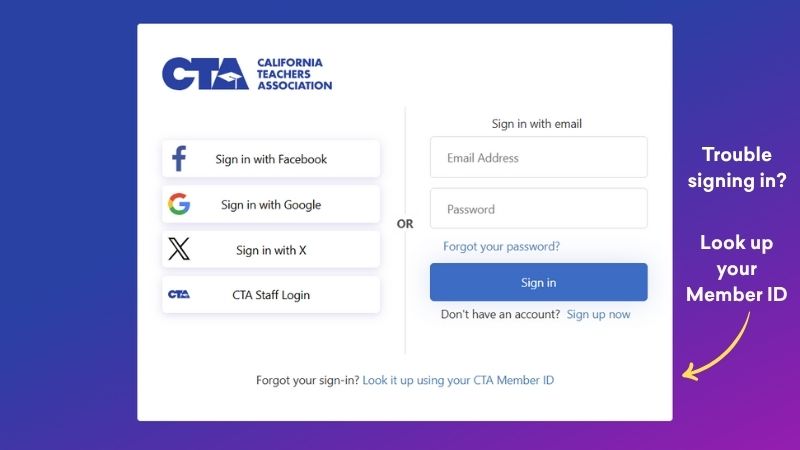-
- Click to print
- Share this page on Pintrest
- Share this page on Facebook
- Share this page on Twitter
CTA's Member Login System
A Step-by-Step Guide to Getting Started with Your CTA Account
Create an Account
Create your new account in CTA’s new member login system.
- Go to “Login” from the top right corner of the main navigation menu of the CTA.org hompage.
- Click “Sign up now” to register.
- Or register with Facebook, Google or X.
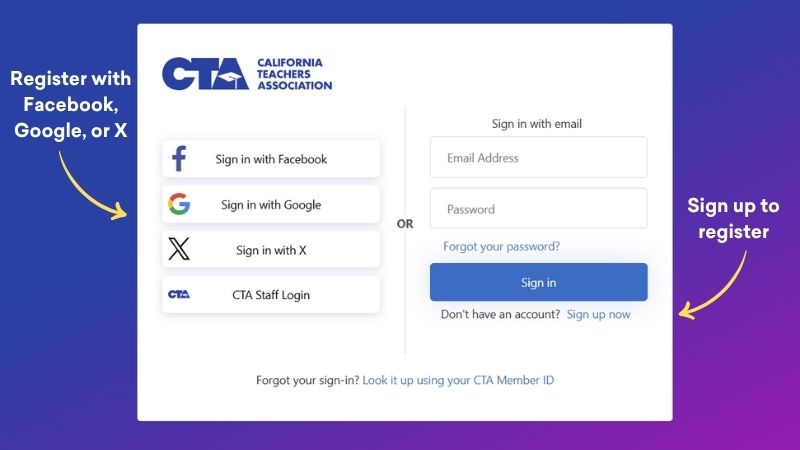
How to Log In
Watch Now
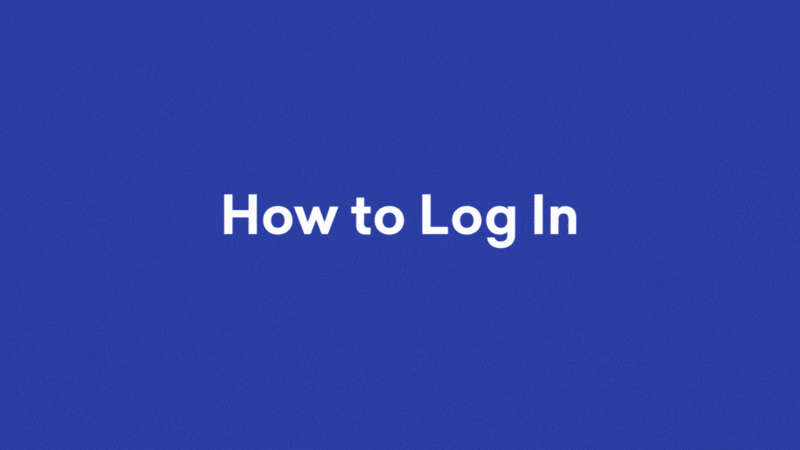
Logging in to Your Member Account
1. Go to “Login” from the top right corner of the main navigation menu.
2. Click “Login.”
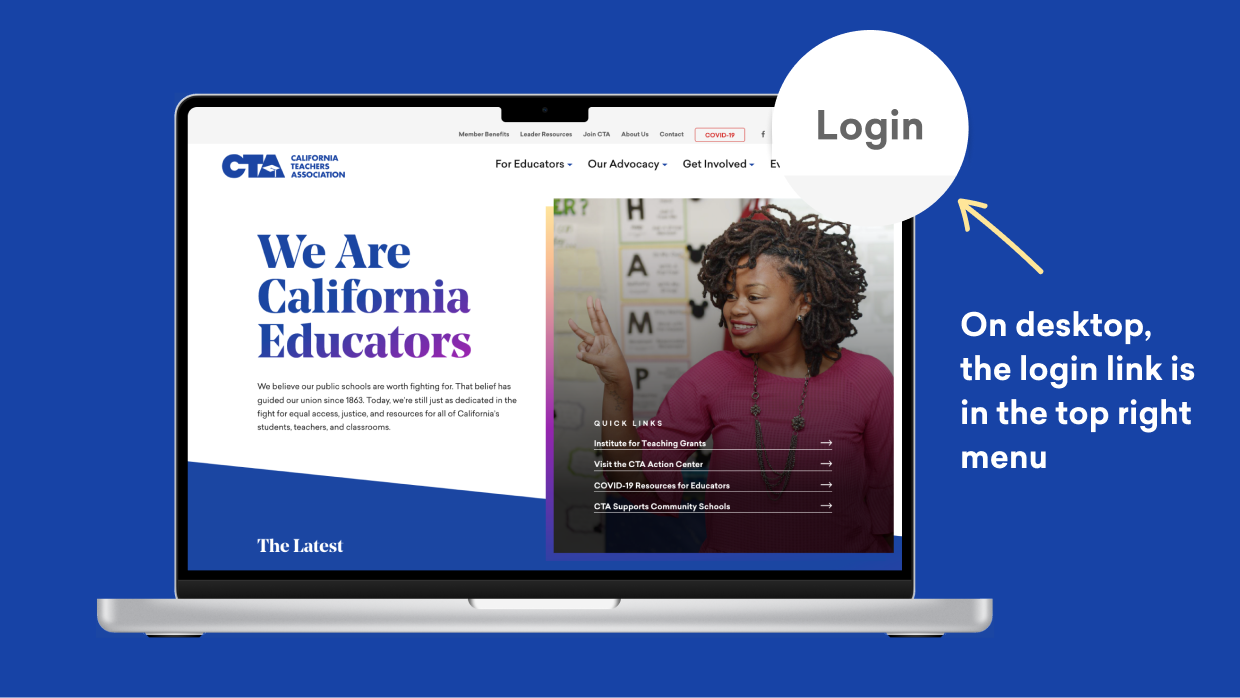
3. Enter your email and password or sign in using your Facebook, Google or X login.
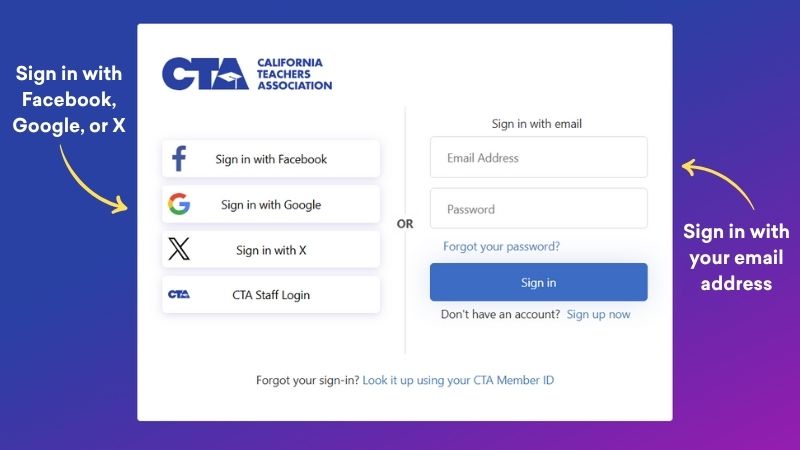
If prompted, enter the six-digit verification code sent to your trusted device or phone number and complete sign in.
Note: If your email address is not on file with CTA, your member profile will show that CTA could not identify you.
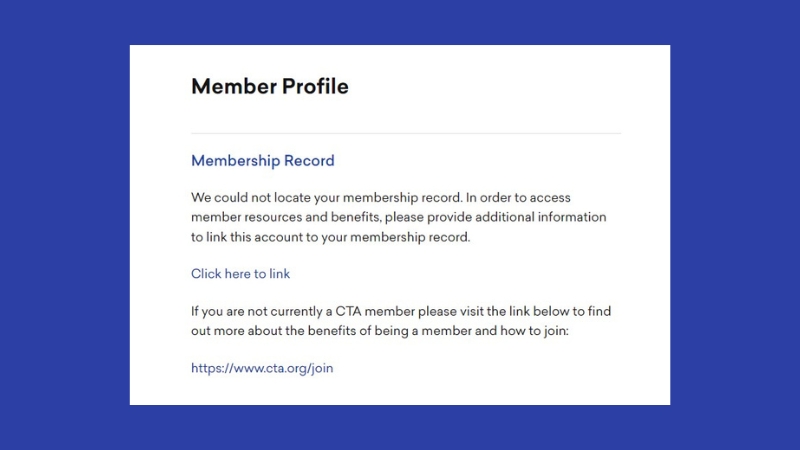
4. When you click on the link to connect your account to your membership record, you will be asked for additional information, including your 10-digit Member ID.
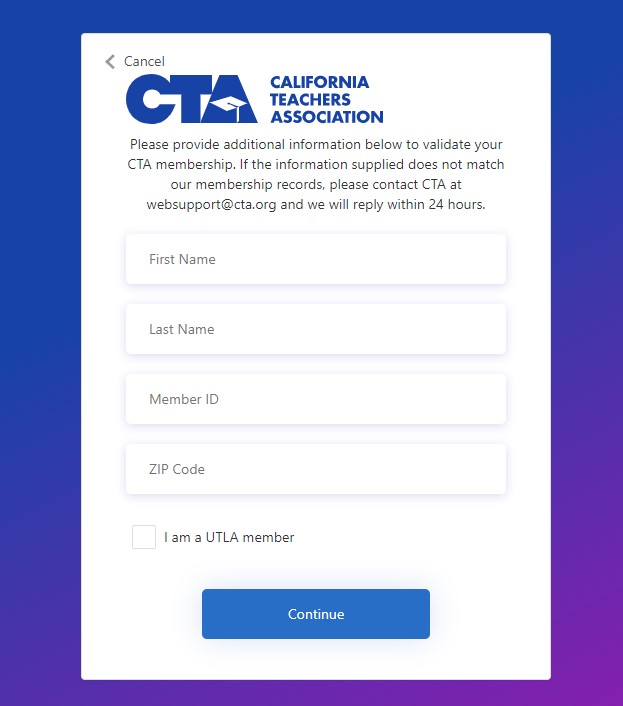
Find Your Member ID
If you have forgotten your ID, here is how you can find it:
- CTA Membership card (hard copy): The ID number is listed on your member card.
- CTA Digital Membership Card: If you have downloaded your CTA digital membership card, your ID number will appear on the card.
- California Educator Magazine: Your ID number is listed above your name on the mailing label of your print issue of CTA’s California Educator magazine.
Forgot Your Sign-In Method?
You can now find your sign-in in method by entering your Member ID in the lookup tool.
Mobile or Tablet Sign-In
1. In the top right corner of any mobile or tablet CTA webpage, click on the menu icon.
2. Click “Login.”
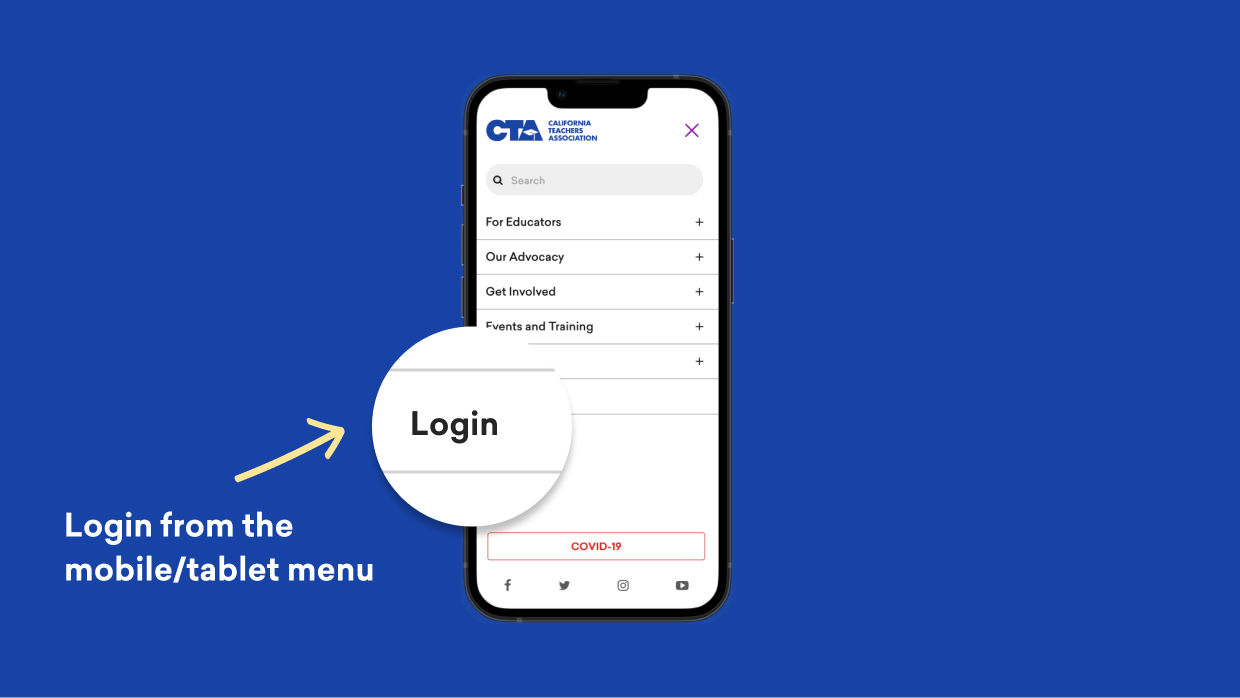
3. Enter your email and password or sign in using your Facebook, Twitter or Google login.
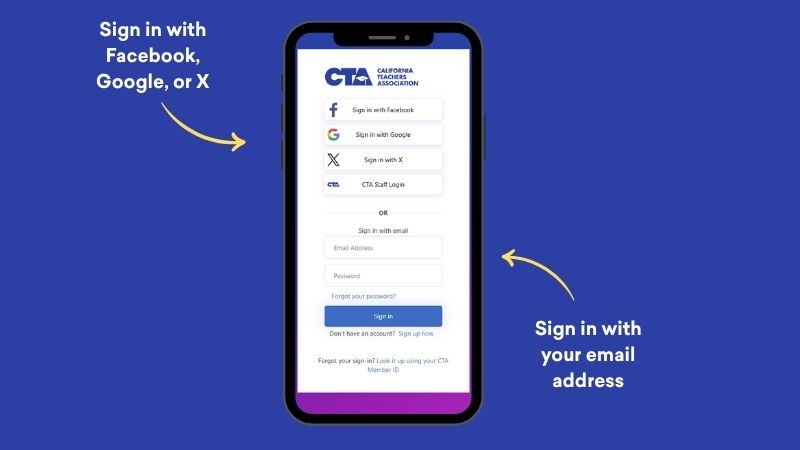
If prompted, enter the six-digit verification code sent to your trusted device or phone number and complete sign in.
Note: If your email address is not on file with CTA, your member profile will show that CTA could not identify you.
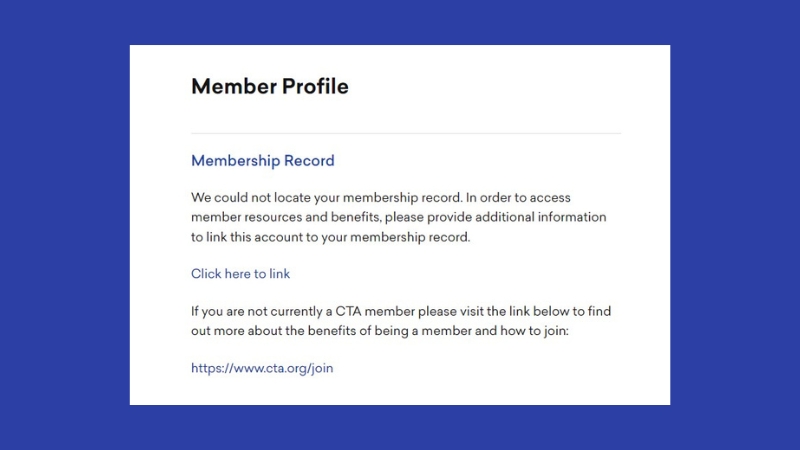
4. When you click on the link to connect your account to your membership record, you will be asked for additional information, including your 10-digit Member ID.
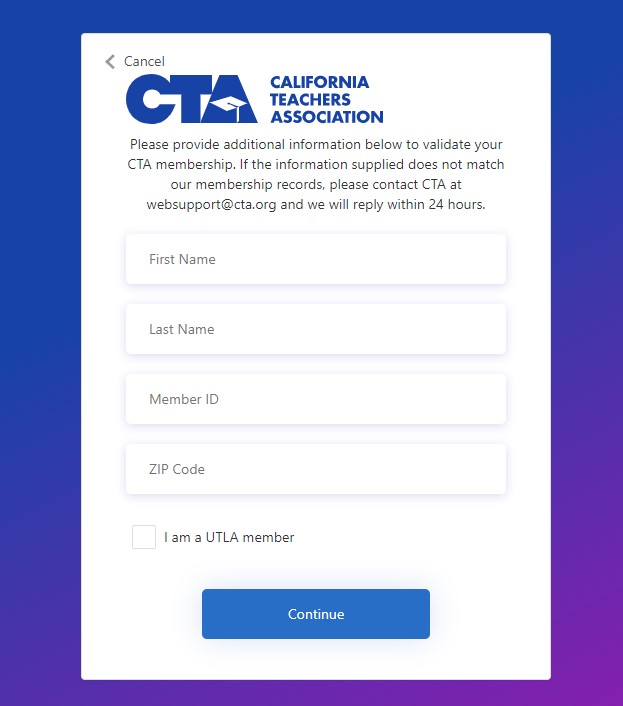
View & Edit Member Profile
Your account information grants you access to details specific to your area, including your primary contact staff for the CTA. You can also update your CTA profile information, such as your phone number, mailing address, and email addresses on the website.
Watch Now
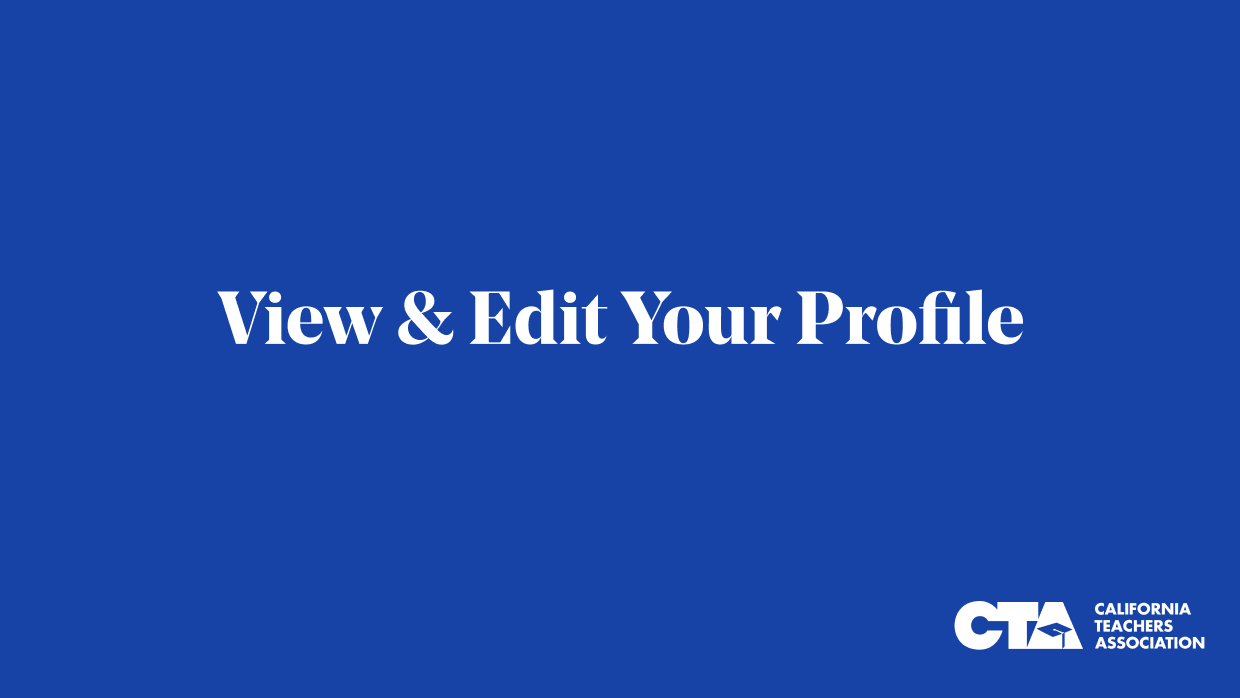
How to View Your Profile
Your account information allows you to access information for your area, such as your CTA primary contact staff. To view your profile:
- Hover over your account icon in the top right corner.
- From the dropdown menu, click “My Profile.”
- This will open your profile page with all of your information.
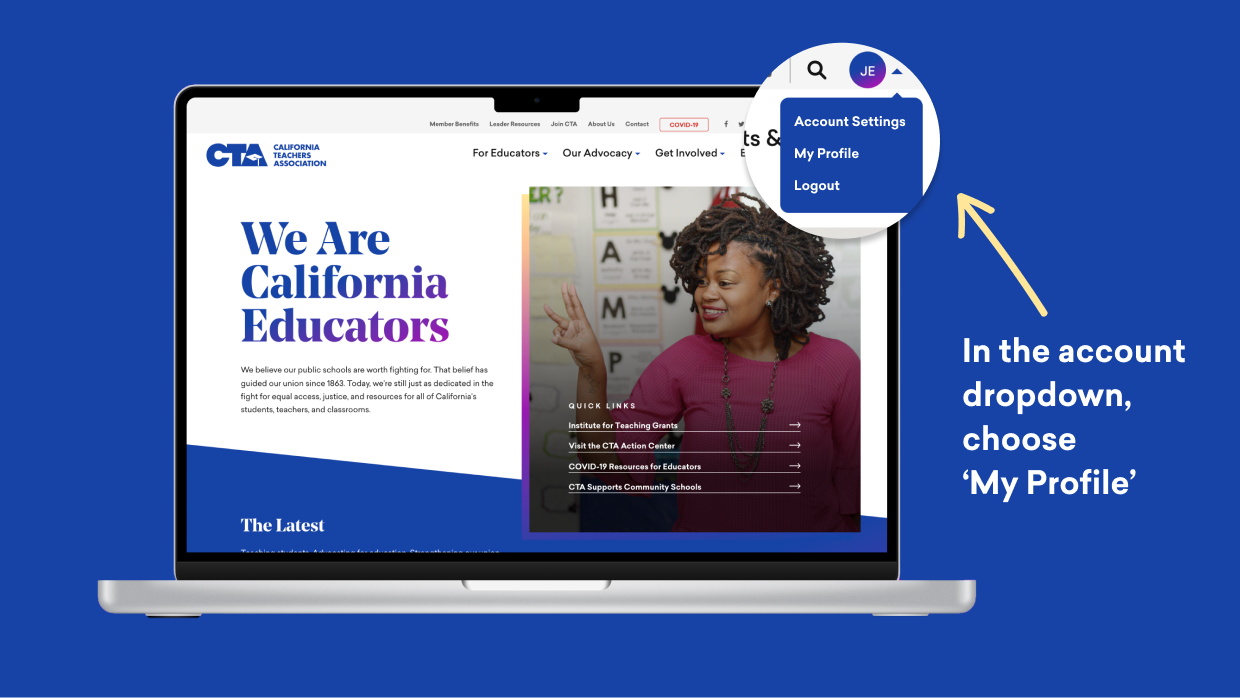
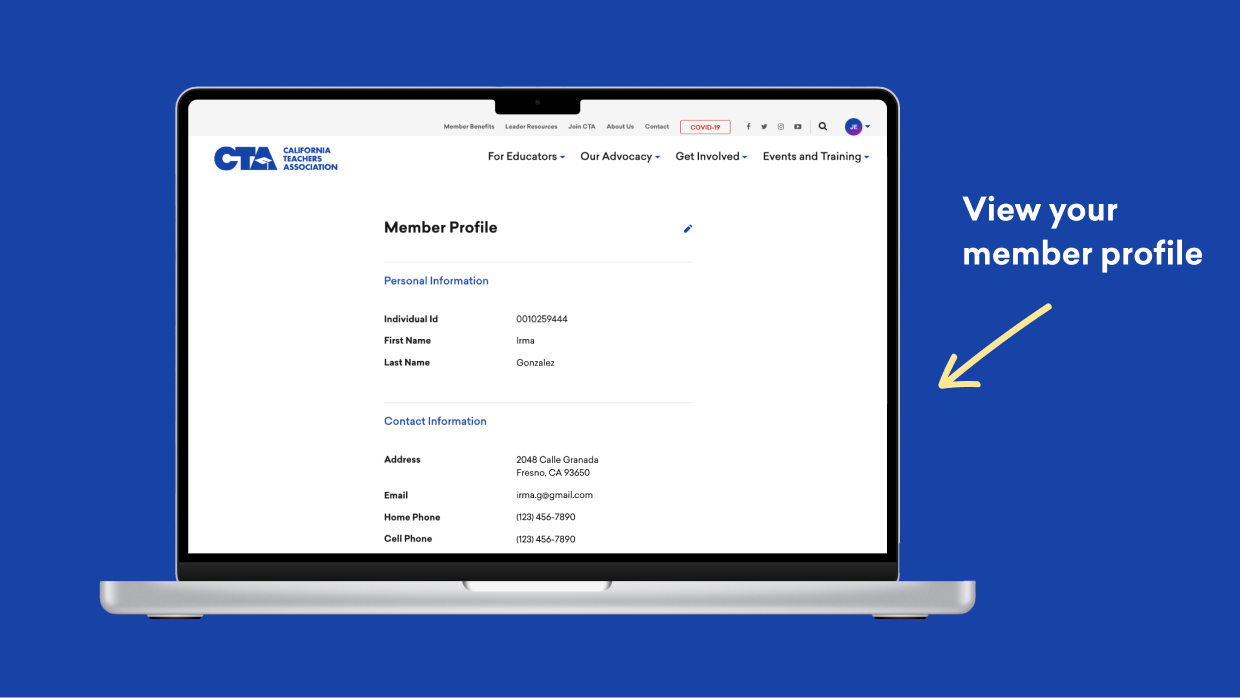
How to Edit Your Member Profile
You are now able to update your CTA profile information, such as your phone number and mailing and email addresses on the website. To edit your profile:
- Click on the edit icon at the top of the “My Profile” page.
- Edit your information.
- Click the “Submit Changes” button to save your edits.